Your profile is your introduction to our community. In this article, we will answer some frequently asked questions regarding the management of your personal profile and your business profile.
- How do I modify my personal profile information?
- How can I link or unlink my personal profile from a registered company's profile?
- How do I create my business profile?
- Can I create more than one business profile?
- How can I complete or edit my business profile?
- How do I add or remove people from my business profile?
Click here to visiti our Frequently Asked Questions site.
1. How do I modify my personal profile information?
- Hover your mouse on your name in the upper right corner of the screen. A drop-down menu will appear.
- Click on the pencil next to "Your Profile"
- Here, you can edit your name, country of residence, gender, add or remove your positions in different companies, provide more information about your profession or occupation, and add your social networks.
2. How can I link or unlink my personal profile from a registered company's profile?
- Hover your mouse on your name in the upper right corner of the screen. A drop-down menu will appear.
- Click on the pencil next to "Your Profile".
- Go to the "Positions" section. Here you can add or remove your positions in different companies.
3. How do I create my business profile?
- Hover your mouse on your name in the upper right corner of the screen. A drop-down menu will appear.
- Click on the pencil next to "Your Profile".
- You will see the option "Register your company" at the top right. Complete the form.
In this article you will learn keys to create an attractive business profile.
4. Can I create more than one business profile?
Yes, you can create up to 5 business profiles.
5. How can I complete or edit my business profile?
- Place your mouse on your name in the upper right corner of the screen. A drop-down menu will appear.
- Click on the pencil next to your company name*.
- Here, you can select the company profile you want to edit (if you have more than one registered company)
- You can edit the logo, the name of your company, the country of residence, and the information regarding its legal constitution.
- You can also edit your company's description, attach images and files, and edit the products or services you offer.
- Note that products and services must be selected from a closed list. Write keywords to describe your products or services in a general way. Then you can edit the description of each product to add more information.
- In addition, you can edit business contact information: address, phone, email, website, and social media. Keep this information up to date so that people interested in your company can contact you.
- Finally, you can indicate if your company exports or imports, if you are looking for investors, among others.
- After editing your profile, don't forget to click the Save button at the bottom of the page.
In this article, you will learn how to create an attractive business profile to close more deals on ConnectAmericas. https://connectamericas.com/node/40789
*Note that this option will only appear after registering your company. If you have not registered it yet, check the answer to the previous question.
6. How do I add or remove people on my company profile?
- Hover your mouse to your name in the top right corner of the screen.
- Click on the pencil icon next to your company name
- At the right-bottom of the site, you will see the people who have declared that they work for your company. Hover over their name to see a wheel/gear. Here, you can define the person as an administrator of the company profile or remove them from the company.
- To include people in your company profile, you should ask them to register on ConnectAmericas and indicate in their profile that they work for your company.

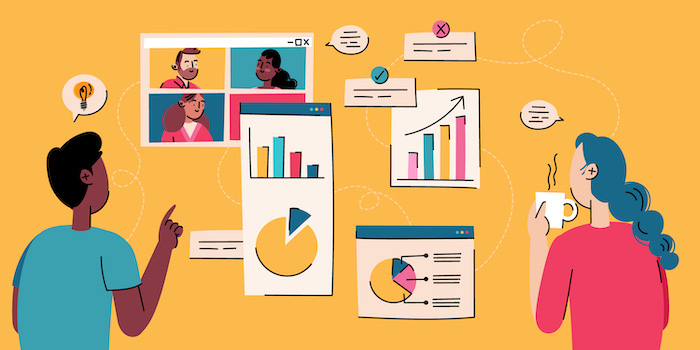

Follow Us